One of the things that always had me worried in the classroom is the suggested videos that would pop up after sending a student to YouTube to watch a specific click. Having fallen victim to the YouTube never-ending rabbit hole, I know that you can watch one video and it feeds you another video and so on, and each one tends to go further into the topic or to an opposite extreme. In fact, there is even reporting about this exact effect.
If this is something that you have worried about with your students, I want to share with you a trick that I recently learned about in a book study of the book Building Blocks for Tiny Techies. An amazing educator from the middle part of the state shared this awesome trick: by altering the URL prior to sharing, you have more control over what the students see.
Take a classic YouTube Video. When you follow this link, you are taken to the YouTube that most of us know. You have the video in the middle, a side bar with suggested videos, and maybe an area with comments below. Check out the picture below.
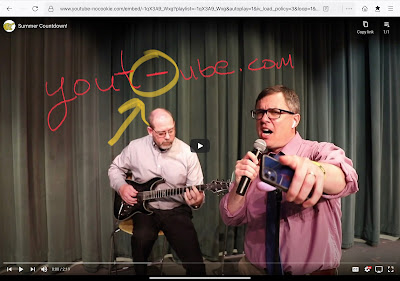 |
Here is the second URL to share in plaintext.
When sharing videos with students, by adding that little dash, you can change the presentation and help keep students on task. This would be great if you had any flipped lessons that you wanted to share with students.
Watch the short video below to see it in action!

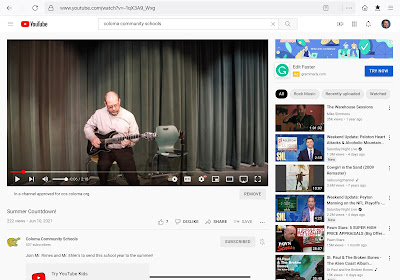
Comments
Post a Comment