GoGuardian has been hard at work to help teachers in the past year. As the company has seen exponential growth during the COVID-19 pandemic, the engineers have been hard at work to give teachers more permissions and abilities!
One such feature is the ability to check a website as a teacher to see if it is blocked. This tool will only check to ensure that a site is blocked by the “Thou Shall Not Pass” block screen, but it can be helpful for teachers to do a self-check to ensure a site that they are planning to use is open to their students.
To begin, on the Classroom dashboard, locate the “Check if a website is blocked” link.
Next, you will enter a website to check to see if it is blocked. For this example, I used Poker.net, an online gambling website. Once I check, I get a report that show whether or not the page is blocked and for what classrooms. It will also check to see if it in a scene.
There are two fantastic uses for this feature in GoGuardian. First, you can check to see if a website if blocked during lesson planning, ensuring that you have a smooth rollout of the lesson that day. It will save you the trouble of sending a helpdesk ticket in to have us check a site. Second, this will allow you for check that common time wasting and distracting websites are blocked for students in your class. This can ensure that your scenes are set properly and that you and your students can maximize success that day!
If you have any questions, do not hesitate to ask!

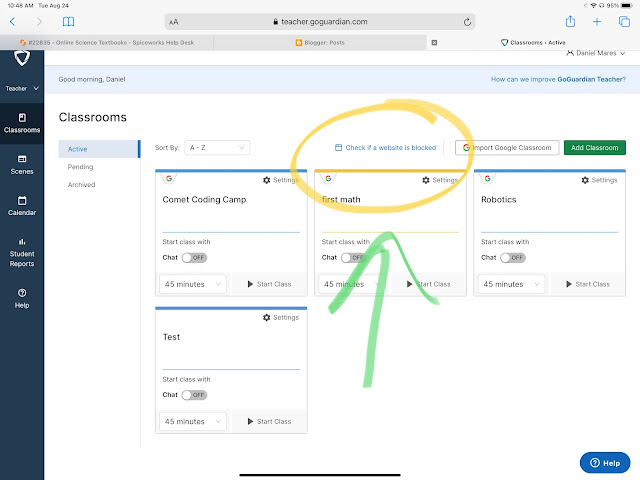
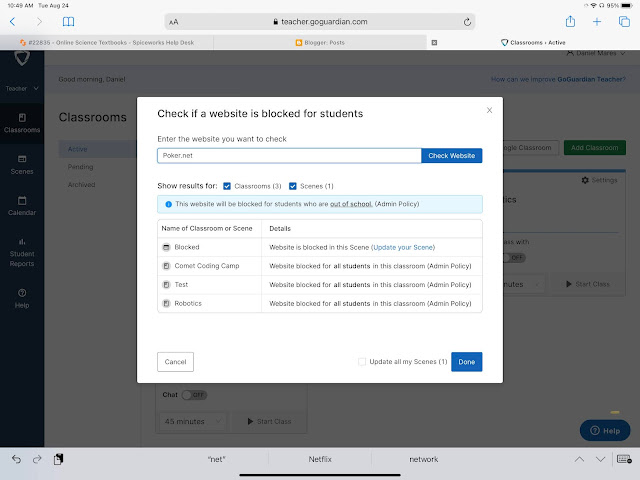
Comments
Post a Comment