Google continues to improve Google Docs and the Google Workspace platform! In one of the newer updates, they have added the ability to do Smart Chips that add drop down menus to documents. While this is usually useful in project management, and if you have the students working on complex projects you could introduce these items, but you can also create standardized test like questions where students have to select the proper response.
To set this up, open up your Google Doc and then type a quick reading passage or text set for the students to review. Once you have that, figure out what words you want to remove from the text. Highlight the words and then high the @ sign on your keyboard. Then, create a new drop down list.
Next, add the words that you want to the drop down list. Don't forget to add a blank option first so as to provide the students with a blank. You must add a space or five to create the drop down option. Change the color to allow for easy, quick visual cues as you move about the classroom and have the opportunity to provide feedback.
Now that you have a list created, remove your spots throughout the paragraph or text and get your response set up for your students.
Now, at the bottom, you could put a word bank that has check boxes so that students do not use the same word twice, but that is really optional. Now, you can send it to the students as "Make a Copy" in Google Classroom and let them work!
This is a fun, simple way to engage the students in a slightly different DOK level 1 or 2 task as they work on their non-fiction literacy skills!


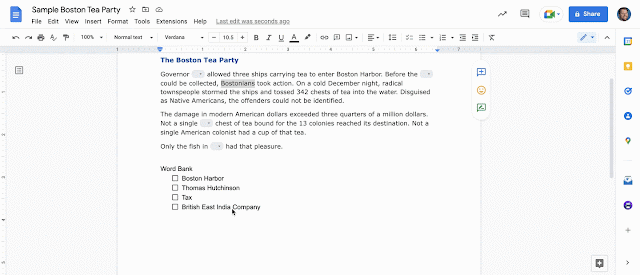


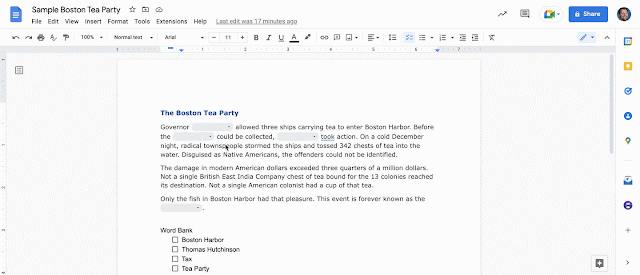
Comments
Post a Comment