Google Forms has added updates to allow for more "secure" testing in Google Forms, with caveats of course. Forms now supports Locked Mode for their forms, meaning that students cannot open other apps, and if they leave the quiz for another tab, the teacher will be notified.
To enable, open a new Google Form at forms.google.com.
Once you have the settings page up, you can make sure that the form is set as a Quiz and then look for "Locked Mode." It is important to note that "Locked Mode" is only supported on managed Chromebooks, or the school issued devices. If a student is using a non-school issued device, their quiz will not be locked.


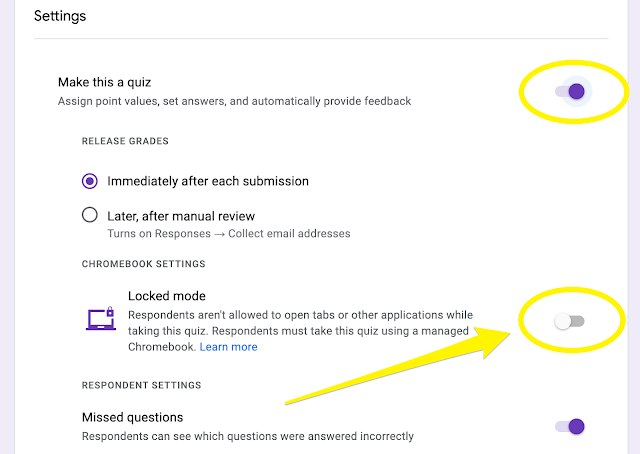
Comments
Post a Comment