Google Docs recently launched a new feature that makes collaboration amazingly simple. With this launch, Google Docs now allows users to type the @ sign and it will open up a world of possibilities.
Previously, the @ sign in the comments would allow you to signal and notify a person of a potential action item, but now, if you type @ in the document, you will get a list.
The first thing is a suggestion of people to tag. For instance, if you need someone else or are meeting about someone, you could tag them in this document.
Next, you have the options for Building Blocks. This is currently limited to meeting notes, but it allows for an easily created template for tracking notes in a meeting. The next option is to tag a file. If you have a meeting about a specific test, standard, or are building a newsletter, you can tag that document using an @ sign in the meeting agenda, providing all users with quick access to it.
The @ sign also allows you to save time by replacing a lot of the “insert” menu in Google Docs. For instance, you can now quickly insert a chart, table, or special character into the document. You can also insert lists, including a new “interactive” check list where the box is actually clickable and it will cross it off of the today list.
Finally, you can also insert headers, footers, and other essential items into the document as well. Overall, these are incredible and Google Docs is by far becoming a more powerful word processing tool.
Check out the video below to see it in action!

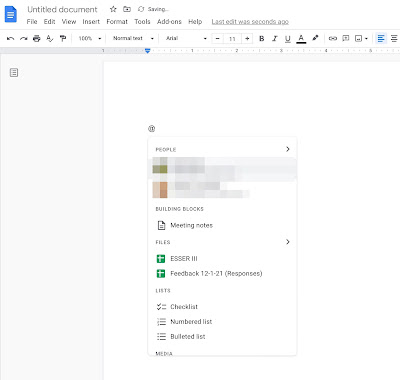
Comments
Post a Comment