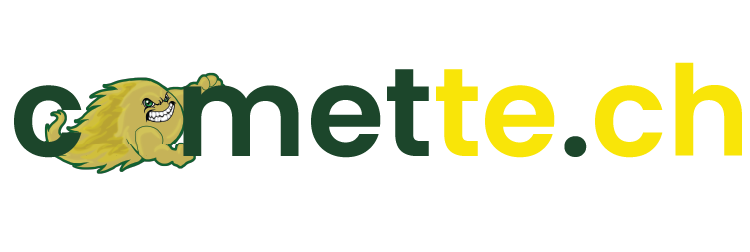Over the summer, our district had the opportunity to participate in a book study of Dr. Phillip Schlechty’s book, Engaging Students: The Next Level of Working on the Work. While the work was originally published in 2011, many of the ideas and thoughts in the work continue to drive what we should try in education. The fascinating thing about this authors work is that the qualities in engaging work have nothing to do with driving technology or a specific tool, instead, it is about what we offer to our students on a regular basis and how we can change it up. While I would love if you were to read the book, I have provided the slides from our second session this summer that talk about the design qualities of engaging work. Feel free to check it out below. If you have any questions, please let me know!